What is a Keyframe in Video Editing
A keyframe in video editing marks the start or end of a transition or animation. By setting keyframes, you define specific parameters like position, scale, or opacity at certain points in time. The software interpolates the frames in between. This technique allows for smooth transitions and dynamic effects, essential for creators using tools like Adobe Premiere Pro, Final Cut Pro, or Vizard.ai to enhance their videos.
How Keyframes in Video Editing Helps Creators
- Precise Control Over Visual Changes:
- Keyframes allow editors to define exact points where properties such as position, scale, opacity, or color change in a clip. This precision enables creators to animate elements smoothly—such as moving a logo across the screen or fading text in and out—without relying on generic transitions, resulting in higher-quality, customized visuals.
- Efficient Workflow for Complex Animations:
- By setting keyframes, editors can automate gradual changes over time instead of making frame-by-frame adjustments. This dramatically reduces manual editing hours when crafting animated infographics, lower thirds, or dynamic text, allowing agencies to deliver polished results on tighter deadlines and handle more projects simultaneously.
- Consistent Branding and Visual Identity:
- Keyframes make it possible to replicate motion effects and transitions across multiple videos by saving and reusing animation presets. This consistency helps creative teams maintain a unified brand appearance across campaigns, which is especially valuable for agencies managing content for multiple clients or platforms.
- Enhanced Storytelling Capabilities:
- The ability to synchronize movement, effects, or audio changes precisely with narrative beats or dialogue increases storytelling impact. For example, keyframing an audio fade or a camera zoom to match an emotional moment can heighten viewer engagement and improve the overall quality of branded content or documentaries.
The Role of Keyframes in Animation
Keyframes are essential in creating animations within video editing software. They define the initial and final states of an animation sequence. By specifying keyframes at different points along the timeline, editors can manipulate various attributes, such as position, rotation, and opacity. These defined states act as anchor points, allowing the editing software to calculate and render the intermediate frames automatically. This process, known as interpolation, ensures that transitions between keyframes occur smoothly, providing a fluid motion effect.
Parameters Controlled by Keyframes
Keyframes can be used to adjust numerous parameters that influence the visual output of a video. Commonly controlled attributes include:
- Position: Determines the location of an object within the frame.
- Scale: Adjusts the size of an object.
- Opacity: Controls the transparency of an element.
- Rotation: Alters the angle of an object.
- Color: Changes the hue, saturation, or brightness.
By varying these parameters through keyframes, editors can create complex animations that enhance the storytelling aspect of the video content.
Interpolation and Its Importance
Interpolation is the process where the video editing software calculates the in-between frames from the initial keyframe to the final keyframe. There are several types of interpolation methods:
- Linear Interpolation: Provides a constant rate of change between keyframes. It results in a steady, uniform motion.
- Bezier Interpolation: Allows for more complex transitions with customizable curves, giving editors control over the acceleration and deceleration of motion.
- Hold Interpolation: Maintains a parameter's value until the next keyframe, creating a sudden change.
The choice of interpolation affects the pacing and flow of the animation, making it a critical element in video editing.
Keyframes in Software Programs
Different video editing software offers varying levels of control and complexity regarding keyframes. Programs like Adobe Premiere Pro and Final Cut Pro provide robust keyframing tools with intuitive interfaces. These tools enable users to set keyframes easily and adjust them as needed, offering a high degree of precision in animation creation. The ability to fine-tune keyframe parameters ensures that editors can achieve the desired visual effects and transitions efficiently.
Example of Keyframe Usage
Consider a simple animation where a logo moves across the screen. By setting a keyframe at the starting position and another at the ending position, the logo can smoothly transition from one side of the screen to the other. Adjusting the keyframes' timing can influence the speed of the movement, demonstrating the flexibility and control keyframes offer in video editing.
Use Cases of Keyframes in Video Editing
Keyframes are essential in video editing for creating dynamic and visually engaging content. They are used to define the start and end points of any transition or effect, allowing for precise control over animations and adjustments. Here are some popular use cases:
- Animating Objects and Text:
- Keyframes allow you to animate text by changing its position, scale, or opacity over time.
- Create moving graphics or logos that capture attention.
- Color Correction and Grading:
- Adjust color properties like brightness, contrast, and saturation at specific points.
- Seamlessly transition between different color tones within a scene.
- Motion Tracking:
- Apply keyframes to track objects or faces, ensuring effects or text follow the subject.
- Useful in creating professional-grade visual effects.
- Transitions and Effects:
- Define the timing and intensity of transitions between clips.
- Control effects like blur, glow, or distortion with precision.
- Audio Adjustments:
- Use keyframes to adjust audio levels, fade in or out soundtracks, and synchronize audio with video actions.
These use cases demonstrate how keyframes provide creators with the flexibility to enhance storytelling and produce polished, professional content.
Keyframe Usage Statistics in Video Editing
- According to a 2023 survey by Motion Array, over 85% of professional video editors use keyframes regularly to animate properties such as position, opacity, and effects in their projects.
- Keyframes are cited as a top-three feature for efficient workflow in popular editing software, with editors reporting a 40% reduction in manual adjustments when using keyframes for repetitive tasks.
Why this is useful:
- The high adoption rate demonstrates that keyframes are a standard tool for creative control and precision in video editing.
- The significant reduction in manual adjustments highlights how keyframes streamline complex animations, saving time and improving consistency across edits.
These statistics underscore the importance of mastering keyframes for any creator or agency seeking to produce polished, dynamic video content efficiently.
FAQ: Understanding Keyframes in Video Editing AI
What is a keyframe in video editing AI?
A keyframe in video editing AI is a specific point in a video timeline where you define a change in animation, effects, or other visual attributes, allowing the AI to automate transitions smoothly between these points.
How does AI enhance keyframe functionality in video editing?
AI enhances keyframe functionality by automating the process of creating and adjusting keyframes, making it easier to achieve complex animations and effects with minimal manual input.
Can AI automatically generate keyframes in video editing software?
Yes, AI can automatically generate keyframes by analyzing the video content and determining optimal points for changes, significantly speeding up the editing process.
What are the benefits of using AI-generated keyframes?
AI-generated keyframes save time, reduce manual effort, and ensure smoother transitions and more precise animations, enhancing the overall quality of the video.
How does AI determine where to place keyframes in a video?
AI uses advanced algorithms and machine learning to analyze video elements such as motion, scene changes, and audio cues to intelligently place keyframes where they are most effective.
Is it possible to manually adjust AI-generated keyframes?
Yes, most video editing software with AI capabilities allows users to manually adjust AI-generated keyframes, providing flexibility to achieve the desired visual effects.
What types of video editing effects can be enhanced with AI keyframes?
AI keyframes can enhance a variety of effects, including motion tracking, color grading, transitions, and animated text, making the editing process more efficient and creative.
Do I need prior experience to use AI keyframe features in video editing?
No prior experience is necessary to use AI keyframe features, as many video editing tools are designed to be user-friendly, allowing beginners to create professional-looking videos with ease.
Did this article answer your question?