What is LUTs in Video Editing
LUTs (Lookup Tables) are essential tools in video editing, used to map one set of colors to another, enhancing visual storytelling. They transform the color space of footage, offering creators a way to achieve consistent color grading. By applying LUTs, editors can quickly achieve cinematic looks or maintain visual continuity across scenes. For creators seeking efficiency, tools like vizard.ai offer advanced LUT integration, streamlining the editing process.
Key Benefits of LUTs in Video Editing
- Consistent Color Grading Across Projects:
- LUTs (Look-Up Tables) enable creators and agencies to apply identical color grading settings across multiple video clips or even entire projects. This ensures a uniform visual style, which is crucial for branding, episodic content, or multi-camera shoots where footage comes from different sources.
- Significant Time Savings in Post-Production:
- By using pre-made or custom LUTs, editors can instantly achieve a desired look without manually adjusting color curves and parameters for each clip. This automation reduces repetitive tasks and allows teams to increase their editing throughput, especially on tight deadlines.
- Facilitates Creative Experimentation and Client Feedback:
- LUTs allow editors to rapidly preview and switch between different visual styles, making it easier to experiment and present options to clients. This agility streamlines the feedback process and helps ensure client satisfaction by quickly visualizing creative directions before committing to detailed adjustments.
- Improved Quality and Accuracy in Color Correction:
- With LUTs, editors can reliably match footage shot on different cameras or under varying lighting conditions, minimizing color discrepancies. This leads to higher quality, professional-looking outputs that meet broadcast or cinematic standards without extensive manual intervention.
Further Analysis into LUTs in Video Editing
Understanding LUTs
- Lookup Tables (LUTs): A mathematical formula used to alter the color values in an image.
- Color Space Transformation: LUTs change the color space of footage, meaning they modify how colors are represented.
- Application: LUTs are applied to raw footage to adjust colors systematically.
Types of LUTs
- 1D LUTs: Influence a single color channel (red, green, or blue) independently, primarily used for basic color adjustments.
- 3D LUTs: Affect three color channels simultaneously, providing more complex and nuanced color transformations.
How LUTs Work
- Input and Output: LUTs take an input value (existing color) and provide an output value (new color).
- Data Table: LUTs contain pre-calculated data that dictates how each color value should be changed.
- Interpolation: For colors not explicitly listed in the LUT, interpolation fills in the gaps to create a smooth transition.
LUT Formats
- CUBE: A widely recognized format for 3D LUTs, compatible with most professional editing software.
- .look: Used mainly in Adobe applications, it incorporates additional metadata beyond color adjustments.
- CSV/3DL: Text-based formats that list numerical color values, often used for simpler LUTs.
Workflow Integration
- Editing Software Compatibility: Most video editing platforms support LUTs, facilitating their integration into the editing workflow.
- Real-Time Preview: Editors can see the effects of LUTs in real-time, aiding in decision-making during the editing process.
- Batch Processing: LUTs allow for consistent color grading across multiple clips or projects with minimal manual intervention.
Advanced Tools for LUT Usage
- Custom LUT Creation: Advanced users can create custom LUTs tailored to specific project needs, enhancing creative control.
- LUT Libraries:Pre-made LUT libraries provide a range of options for various visual styles and artistic directions.
- Software Integration:Platforms like DaVinci Resolve and Adobe Premiere Pro offer robust LUT management and application features.
By understanding the technical aspects and applications of LUTs, video editors can effectively manipulate color to enhance their creative projects.
Use Cases of LUTs
LUTs, or Look-Up Tables, are powerful tools in video editing that transform the color and tone of footage. Here are some common use cases:
- Color Grading: LUTs are frequently used to achieve a specific cinematic look or mood. For instance, a "Teal and Orange" LUT can give your footage a blockbuster feel, while a "Vintage" LUT can provide a nostalgic, aged appearance.
- Consistency Across Scenes: When working with footage shot under different lighting conditions, LUTs help maintain a consistent look. This is particularly useful in feature films and documentaries where visual continuity is crucial.
- Speeding Up Workflow: Applying LUTs can significantly reduce the time spent on color correction, allowing editors to quickly apply a desired look without manually adjusting each parameter.
- Previewing Final Output: LUTs can simulate how footage will appear once processed through a specific output medium, such as a cinema projector or broadcast TV, enabling creators to make necessary adjustments early in the editing process.
- Creative Experimentation: LUTs offer a playground for experimentation, allowing editors to try various looks and styles without committing to permanent changes.
These use cases illustrate the versatility and efficiency LUTs bring to the video editing process, making them an indispensable tool for creators and creative agencies.
FAQ: Understanding LUTs in Video Editing AI
What are LUTs in video editing?
LUTs, or Look-Up Tables, are tools used in video editing to apply color grading and achieve a specific look or style for your footage. They are essential for enhancing visual aesthetics and ensuring color consistency across video projects.
How does AI enhance LUTs in video editing?
AI enhances LUTs by automating the process of color grading, making it faster and more efficient. With AI, you can achieve professional-grade color correction and grading with minimal manual input, saving time and improving workflow.
Can AI-generated LUTs improve my video quality?
Yes, AI-generated LUTs can significantly improve video quality by optimizing colors and tones to enhance visual appeal. They can automatically adjust settings to match the desired style, ensuring high-quality results without extensive manual adjustments.
Are AI LUTs suitable for beginners in video editing?
AI LUTs are highly suitable for beginners as they simplify the color grading process. With AI-driven tools, even novice video editors can achieve professional-looking results without needing extensive knowledge of color theory or grading techniques.
How do AI LUTs differ from traditional LUTs?
AI LUTs differ from traditional LUTs by using machine learning algorithms to analyze and adapt to the specific characteristics of your footage. This allows for more precise and tailored color adjustments compared to static, pre-defined traditional LUTs.
What types of video projects can benefit from AI LUTs?
AI LUTs can benefit a wide range of video projects, including films, commercials, vlogs, and social media content. They are versatile and can be applied to any project that requires consistent and visually appealing color grading.
Do AI LUTs work with all video editing software?
Most AI LUTs are compatible with popular video editing software like Adobe Premiere Pro, Final Cut Pro, and DaVinci Resolve. However, it's essential to check the specific compatibility of the AI LUTs with your chosen software.
How can I access AI-powered LUTs for video editing?
You can access AI-powered LUTs through various SaaS platforms that specialize in video editing tools. These platforms offer subscription-based services, providing access to a wide range of AI-enhanced LUTs and other editing features.
Did this article answer your question?